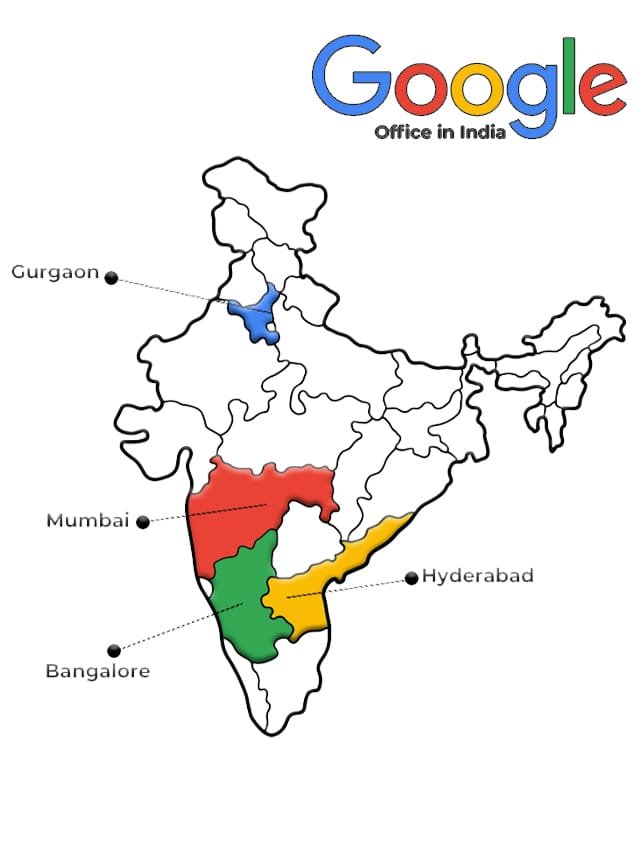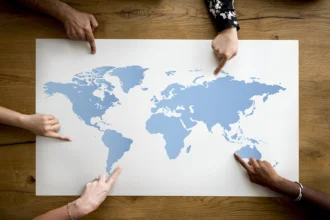Are you struggling to make your WordPress site faster and more efficient? Wondering how to improve your website’s performance and user experience? You’re not alone! Many website owners face challenges with site speed, SEO, and overall functionality. Fortunately, you’ve come to the right place. In this article, we’ll explore 10 essential tricks to optimize your WordPress site, ensuring it runs smoothly and attracts more visitors.
- Why WordPress Optimization Matters
- 1. Choose the Right Hosting Provider
- 2. Use a Lightweight Theme
- 3. Optimize Your Images
- 4. Leverage Caching Plugins
- 5. Minify CSS, HTML, and JavaScript
- 6. Utilize Content Delivery Networks (CDN)
- 7. Regularly Update WordPress, Themes, and Plugins
- 8. Optimize Your Database
- 9. Monitor Your Site’s Performance
- 10. Utilize SEO Best Practices
- FAQs
- Conclusion
Why WordPress Optimization Matters
Before diving into the tricks, let’s briefly discuss why WordPress optimization is crucial. A well-optimized site enhances user experience, increases search engine rankings, and boosts conversion rates. According to studies, users expect a webpage to load in under 3 seconds. If your site takes longer, visitors are likely to leave, negatively impacting your bounce rate and SEO rankings.
1. Choose the Right Hosting Provider
Your hosting provider plays a significant role in your website’s performance. A reliable hosting service ensures better uptime, speed, and security. When selecting a hosting provider, consider factors like server location, performance reviews, and customer support.
Recommended Hosting Providers:
| Hosting Provider | Key Features | Best For |
|---|---|---|
| Bluehost | Affordable, easy to use, WordPress-friendly | Beginners |
| SiteGround | Excellent customer support, fast speeds | Small businesses |
| WP Engine | Managed WordPress hosting | Professionals |
2. Use a Lightweight Theme
The theme you choose significantly affects your site’s speed. Opt for a lightweight theme that offers clean code and minimal design elements. Avoid themes packed with features you won’t use, as they can slow down your site.
Recommended Lightweight Themes:
- GeneratePress
- Astra
- Neve
3. Optimize Your Images
Large image files can slow down your website dramatically. Optimizing images is a simple yet effective trick to improve your WordPress site’s performance. Use image compression tools like Smush or ShortPixel to reduce file sizes without compromising quality.
Image Optimization Steps:
- Compress Images before uploading.
- Use Appropriate Formats (JPEG for photos, PNG for graphics).
- Lazy Load Images to improve loading times.
4. Leverage Caching Plugins
Caching plugins store a static version of your site, allowing it to load faster for returning visitors. Popular caching plugins include W3 Total Cache and WP Super Cache. These tools create cached versions of your pages, reducing the load on your server and improving load times.
Caching Benefits:
- Reduced load time
- Improved site performance
- Better user experience
5. Minify CSS, HTML, and JavaScript
Minification involves removing unnecessary characters from your code (like spaces and comments) without affecting functionality. This reduces file sizes and speeds up load times. Tools like Autoptimize or WP Rocket can help you minify your code effortlessly.
Minification Steps:
- Install a Minification Plugin.
- Enable CSS, HTML, and JavaScript Minification.
- Test Your Site after implementing changes.
6. Utilize Content Delivery Networks (CDN)
A CDN helps deliver your site’s content to users from the nearest server, improving load times. Services like Cloudflare or MaxCDN can significantly enhance your site’s performance by distributing the load.
Benefits of a CDN:
- Faster loading times for global users
- Reduced bandwidth costs
- Increased security against DDoS attacks
7. Regularly Update WordPress, Themes, and Plugins
Keeping your WordPress site up to date is essential for security and performance. Regular updates ensure that you benefit from the latest features, security patches, and optimizations. Check for updates frequently and perform them as needed.
Update Checklist:
- Core WordPress Updates: Always install the latest version.
- Theme Updates: Keep your theme updated for performance improvements.
- Plugin Updates: Regularly check for and install plugin updates.
8. Optimize Your Database
Over time, your WordPress database can accumulate unnecessary data, which may slow down your site. Regular database optimization helps keep it clean and efficient. Use plugins like WP-Optimize or Advanced Database Cleaner to clean up your database and enhance performance.
Database Optimization Steps:
- Remove Unused Plugins and Themes.
- Delete Spam Comments and revisions.
- Optimize Database Tables using a plugin.
9. Monitor Your Site’s Performance
Tracking your site’s performance helps identify areas that need improvement. Use tools like Google PageSpeed Insights, GTmetrix, or Pingdom to analyze your site speed and receive actionable recommendations.
Performance Monitoring Steps:
- Run Regular Tests to track improvements.
- Implement Suggestions provided by performance tools.
- Set Performance Goals to ensure continuous improvement.
10. Utilize SEO Best Practices
Optimizing your site for search engines is crucial for attracting organic traffic. Utilize SEO best practices, such as using relevant keywords, writing compelling meta descriptions, and ensuring your site is mobile-friendly. Plugins like Yoast SEO or All in One SEO Pack can guide you in optimizing your content.
Key SEO Best Practices:
- Use Keywords Naturally throughout your content.
- Write Unique Meta Descriptions for each page.
- Ensure Mobile Responsiveness for better user experience.
NET Tips: 10 Steps to Master Programming
PHP Guide: 10 Tips for Effective Coding
FAQs
What is WordPress optimization?
WordPress optimization refers to improving your WordPress site’s speed, performance, and SEO through various techniques and best practices.
Why is a CDN important?
A Content Delivery Network (CDN) improves loading times by distributing your site’s content across multiple servers worldwide, delivering it from the nearest location to the user.
How often should I optimize my WordPress site?
Regular optimization is recommended, but conducting a comprehensive review at least once a month is ideal. Keep an eye on updates and performance metrics to ensure ongoing improvements.
Can plugins affect my site’s performance?
Yes, poorly coded or outdated plugins can slow down your site. Regularly review your plugins and remove those that are unnecessary or underperforming.
How can I check my website speed?
You can use tools like Google PageSpeed Insights, GTmetrix, or Pingdom to check your website speed and receive recommendations for optimization.
Conclusion
Optimizing your WordPress site is an ongoing process that can significantly impact your site’s performance, user experience, and search engine rankings. By implementing these 10 tricks, you’ll be well on your way to creating a fast, efficient, and user-friendly website.
Thank you for reading our WordPress guide! If you found this information helpful, please join us at CourseBhai.com for more tips and updates. Follow us on social media and subscribe to our newsletters to get instant updates on courses, jobs, internships, and more. Happy optimizing




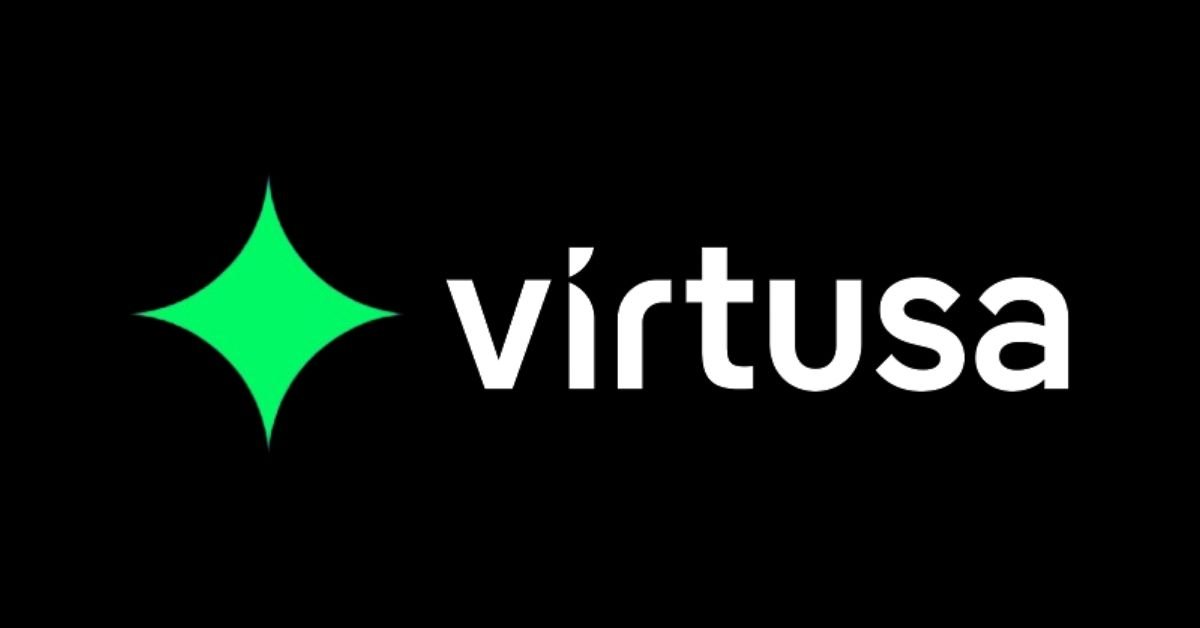
![Salesforce Dream Quest 2025 Program for UG & PG Students [Eligibility Criteria, Stipend] Best Apply By 30 Nov 7 Salesforce Dream Quest 2025 Program for UG & PG Students [Eligibility Criteria, Stipend] Apply By 30 Nov](https://coursebhai.com/wp-content/uploads/2025/10/Untitled-1200-x-628-px-2025-10-29T174544.417.png)